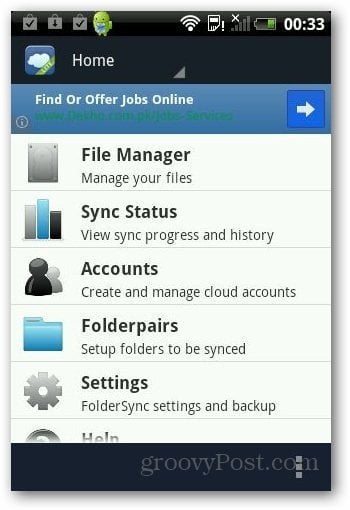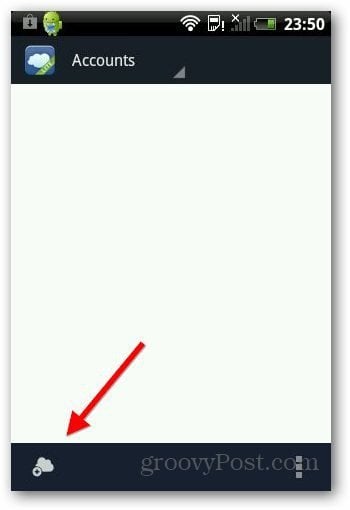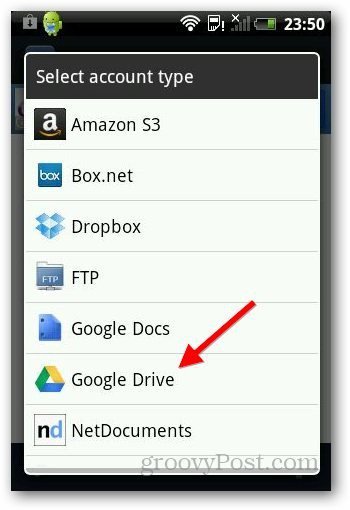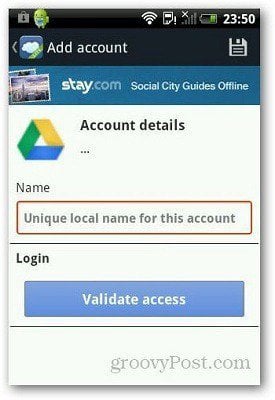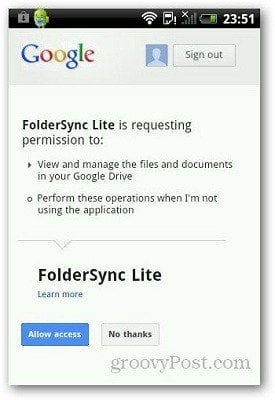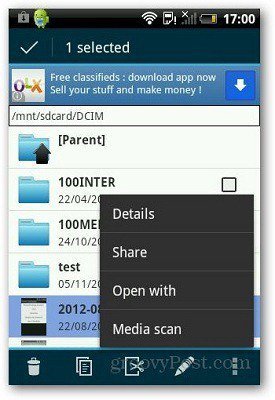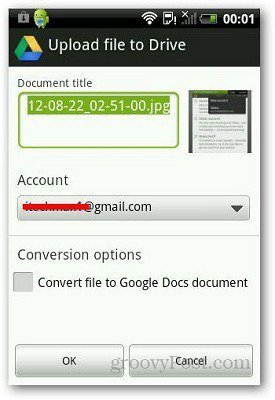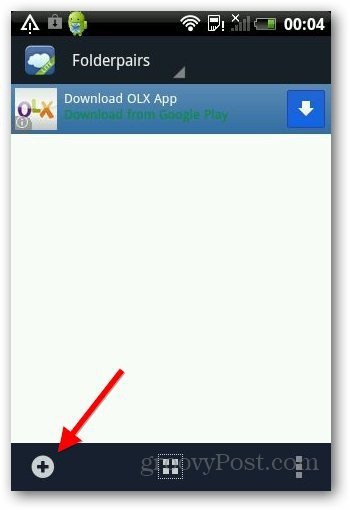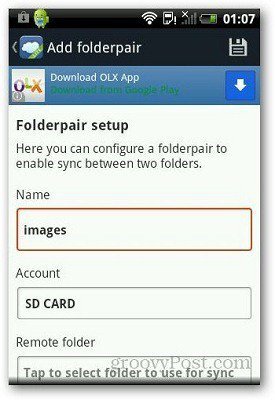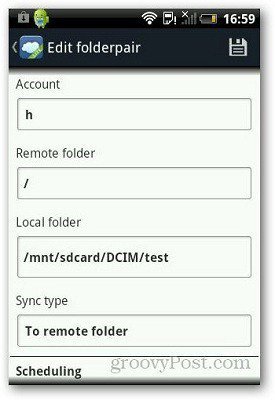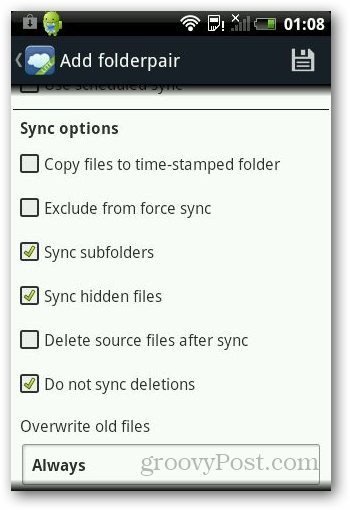Using FolderSync
First install Foldersync on your Android device from Google Play. Then launch the app and accept the license agreement. After that it displays the main dashboard.
Here’s the most important part. Before starting the sync process, you need to add a cloud storage account. Tap on Accounts and then the small “+” cloud icon.
Select the service you want to add. It supports several of the major services like Dropbox, Google Drive and SkyDrive. Here I’m going to use Google Drive.
Then give your account a unique name and log in. It will request access to your Google Drive account so that it can save files to it. Tap on Allow Access.
After that it shows your drive in the Accounts section.
If you want to save a file on Google Drive, go to File Manager in FolderSync. Then select the file you want to save and tap on the three box icon as shown below. Tap on Share from the menu and select Google Drive or any other cloud service you’re using.
If you want to sync specific folders, you can set up the Folderpair option in the app. This option asks you to select a folder on your device that you want to sync every time a new file is saved in that folder. It will automatically save the file on the selected cloud service. Tap of Folderpairs from main screen and tap the “+” icon to configure it.
This can be a bit tricky. Type in a name and in Remote Folder, select a folder on your Google Drive to save the files. In the Local Folder, select the folder on your device which you want to sync. Under Sync type, select “To Remote folder”.
Under Sync Options, make sure Sync Subfolders is checked in order to sync all the files in your local folder. If you don’t check it, you might come across errors and problems uploading files to your cloud storage account. If you want the software to delete the files after uploading them, check “Delete source files after sync” option. Save the options and you’re ready to go.
Conclusion
I think Foldersync is a handy app for Android smartphones and tablets with limited storage space. If you sync your files regularly, I suggest giving Foldersync a try. The free version is ad supported but during my tests, I found it to be adequate, and should be fine for most users. If you want an ad free experience, you can purchase the Pro version for $2.29. Did you try FolderSync? If yes, feel free to share your views. Comment Name * Email *
Δ Save my name and email and send me emails as new comments are made to this post.