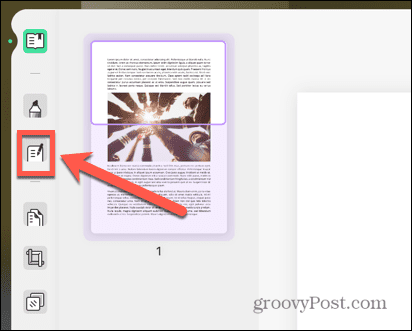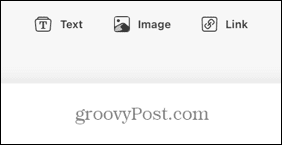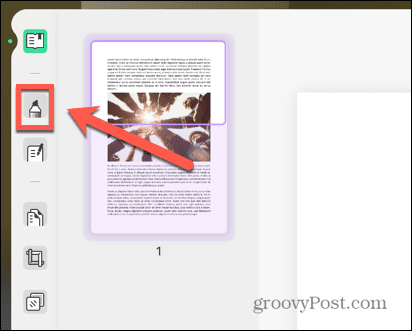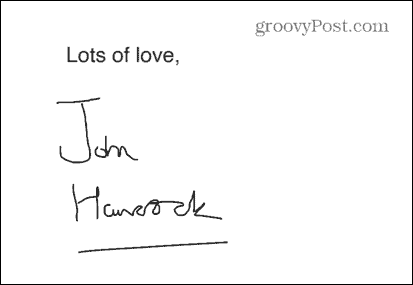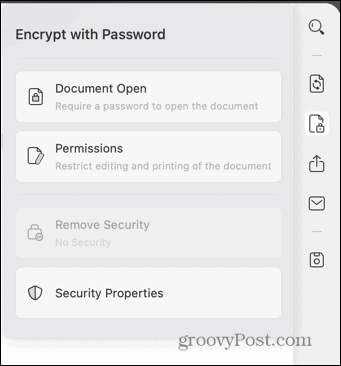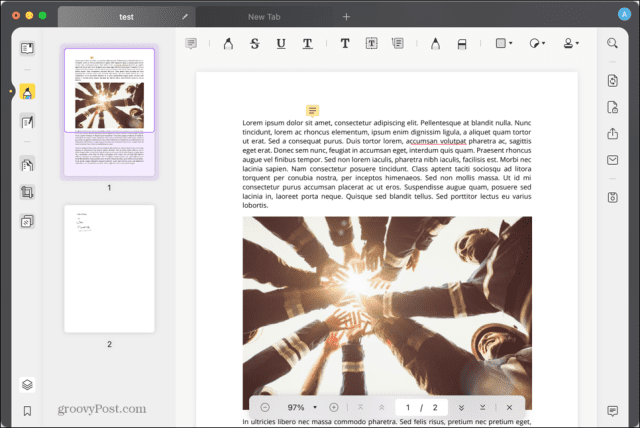Adobe Acrobat has traditionally been the go-to app for editing PDFs; after all, Adobe created the PDF format. If you want to use their app, you’ll need to pay through the nose for the privilege. There are alternatives that offer many of the features of Adobe Acrobat without the same high price tag. One of those alternatives is UPDF, an app that offers powerful PDF tools across all platforms. Read on as we take a look at UPDF: an all-in-one PDF solution for home users and businesses.
Key Features of UPDF
There are versions of UPDF for Mac, Windows, iOS, and Android. We tested out the Mac version of UPDF, which comes in two flavors: Mac with the Apple M1 CPU and Mac with an Intel CPU. We tried out the latter version, which currently doesn’t include the OCR features that are available in the Mac with the Apple CPU. Don’t worry; however, I was able to test the OCR capabilities on my Windows machine. More on that later…
Editing PDF documents
One of the key reasons for using an app such as UPDF is the ability to edit PDF documents. UPDF makes editing any PDF document quick and easy. You can select three main views from the menu bar; Reader, Comment, and Edit PDF. Click the Edit PDF button, and you can dive straight into editing your document. There are headers to allow you to edit your text, images, and links. Under Text, you can add, delete or modify the text and change the font, font size, formatting, or font color. The Image menu allows you to quickly rotate, crop, save, or replace an image. Under Link, you can add, remove, or edit hyperlinks in your document.
Annotating PDF documents
In the Comment view, you can annotate your PDF documents. There are tools to highlight, underline, or strike-through text, as well as the ability to add text boxes, shapes, stamps, and even stickers. You can also use the pencil tool to draw freehand on the document. If you need to leave a comment, you can add a sticky note, which will expand when you click it.
Organizing PDF documents
The other options in the menu bar are Organize Pages, Crop Pages, and Page Tools. Organize Pages allows you to insert, delete, replace, rotate, or extract pages from your document and split up a document into multiple parts. Crop Pages unsurprisingly allow you to crop pages and edit the margins’ sizes. Page Tools is where you can add or remove watermarks, add a background to your document, or create or edit headers and footers.
Converting PDF documents
Once you’ve edited your PDF, you might want to save it in a different format. UPDF offers a wide range of export options. You can convert your PDF to a Word, Excel, or PowerPoint file or save it in multiple image formats, including PNG, JPG, BMP, TIFF, and GIF. Other export options include RTF, HTML, XML, and CSV.
Signing PDF documents
If you need to add a signature to your document, you can create handwritten signatures using your mouse or trackpad. We found it quick and easy to use the signature feature as it allows you to pre-create up to four different signatures to use in your documents. If you want to add a different signature to the four saved ones, you’ll need to delete one of them before you can create a new one. Since the functionality is fairly basic, you will need to use a more robust application if you need to sign a document digitally.
Protecting PDF documents
One of the benefits of PDF files is that they’re hard to edit, so you can be more confident that your document will remain exactly how you created it. Obviously, it is possible to edit PDF files with the right software, so UPDF allows you to password-protect your document. You can choose whether a password is required to open the document or whether you only need a password to edit it.
Sharing PDF documents
Sharing your documents with other people is easy to do directly from UPDF. Using the Share icon, you can send a link to an email address directly within the app. The recipient will be able to open your document online without the need for any additional software. If they want to be able to copy, print, or edit it, they’ll need to create a free account first. Very smooth feature not found with competitors.
OCR
Unfortunately, the version of UPDF that we tried out (Mac with Intel chip) doesn’t currently have the OCR features that are available in the Mac with Apple chip and Windows versions. It should be noted that OCR features are also not included if you download the app through the Mac App Store, even if you’re using an Apple Silicon Mac. You’ll need to download the app directly through the UPDF website to access those features. OCR converts a scanned document into editable text, and we were able to test this feature out using the Windows version of the app, but we can’t attest to how well it performs on Mac. However, I was able to test out the OCR feature on my Windows box, and I can confirm the UPDF OCR capabilities were impressive. The tool allowed us to convert a scanned document to text and then edit that text in a font that was indistinguishable from the original scanned document. The tool is able to recognize text in 38 different languages.
UPDF vs. Adobe Acrobat
The big question you’re probably asking is: how does UPDF compare to Adobe Acrobat? There’s a lot of crossover in what both apps can and can’t do, but there are a few differences between them, most significantly when it comes to pricing.
Usability
UPDF looks a lot cleaner than Adobe Acrobat, which can look a bit of a mess. It definitely looks and feels more like an Apple app than a Windows one. The slightly daunting sidebar of icons in Acrobat is replaced with a much more manageable one in UPDF.
UPDF also feels more responsive than Adobe Acrobat does; there’s no noticeable lag between clicking an icon and the action being performed. Acrobat can sometimes feel a bit slow to react in comparison.
Features
The vast majority of features in UPDF are also found in Adobe Acrobat. However, there are some features that UPDF can offer that Adobe Acrobat doesn’t.
It’s not a deal-breaker, but UPDF does allow you to view your PDF as a slideshow. If you’ve got a PDF for a presentation, this could be of some use, although you can always export your document to PowerPoint format. UPDF also allows you to add stickers to your document. This isn’t something that many users are likely to need, but it’s a fun feature nonetheless. One nice feature that Adobe Acrobat can’t match is the ability to drag and drop rich text from another file straight into your PDF document. If you’re building a PDF from other sources, this can save you a lot of copying and pasting. If you’re using the Standard version of Adobe Acrobat DC, then you don’t have any OCR features, which are only available in Adobe Acrobat Pro. UPDF includes OCR capabilities as standard (unless you’re using an Intel Mac or have downloaded the app through the Mac App Store.) The range of export options is probably the most significant difference in terms of features. While both apps can export into various formats, UPDF offers the option to export your document as a BMP or GIF, which Adobe Acrobat doesn’t. It also offers an option to export as CSV, which again is missing from Adobe Acrobat. UPDF doesn’t have it all its own way, however. Adobe Acrobat includes redaction tools that effectively hide content in your document. Although UPDF has this feature in the pipeline, it’s not available yet. Adobe Acrobat also allows you to create a PDF from other file types by opening them in the app. UPDF only allows you to open and edit PDF documents. There’s also no option to use digital signatures in UPDF; this is another feature that is included in Adobe Acrobat.
Pricing
This is probably the most significant selling point for UPDF. It offers the vast majority of the features you get in Adobe Acrobat but at a significantly lower price.
Adobe Acrobat Pro currently costs $239.88 per year, with Adobe Acrobat Standard costing $155.88 per year. In comparison, UPDF is available to groovyPost readers for just $29.99 per year or $49.99 for a perpetual license. In addition, you can redeem your UPDF purchase across all platforms. UPDF is available for Mac 10.14 or higher, Windows 7 or higher, Android 5.0 or higher, and iOS 14.0 or higher.
Ready to Give UPDF a Try?
If you have a need for complete control of PDF documents, we highly recommend UPDF for the job. It just might be the perfect all-in-one PDF solution at the right price. You can download the app for Windows, Mac, iOS, and Android completely free. The free iOS and Android versions grant you full access to all features. The free desktop versions have some limitations; they will add watermarks when saving files, and you can only convert five documents in total. If you give UPDF a try and want to access all the features on the desktop, then now is a perfect time, as you can take advantage of a UPDF special discount for groovyPost readers. You can get full access to all your devices with a yearly subscription or a perpetual license. Special thanks to UPDF for sponsoring this article. Comment Name * Email *
Δ Save my name and email and send me emails as new comments are made to this post.
![]()