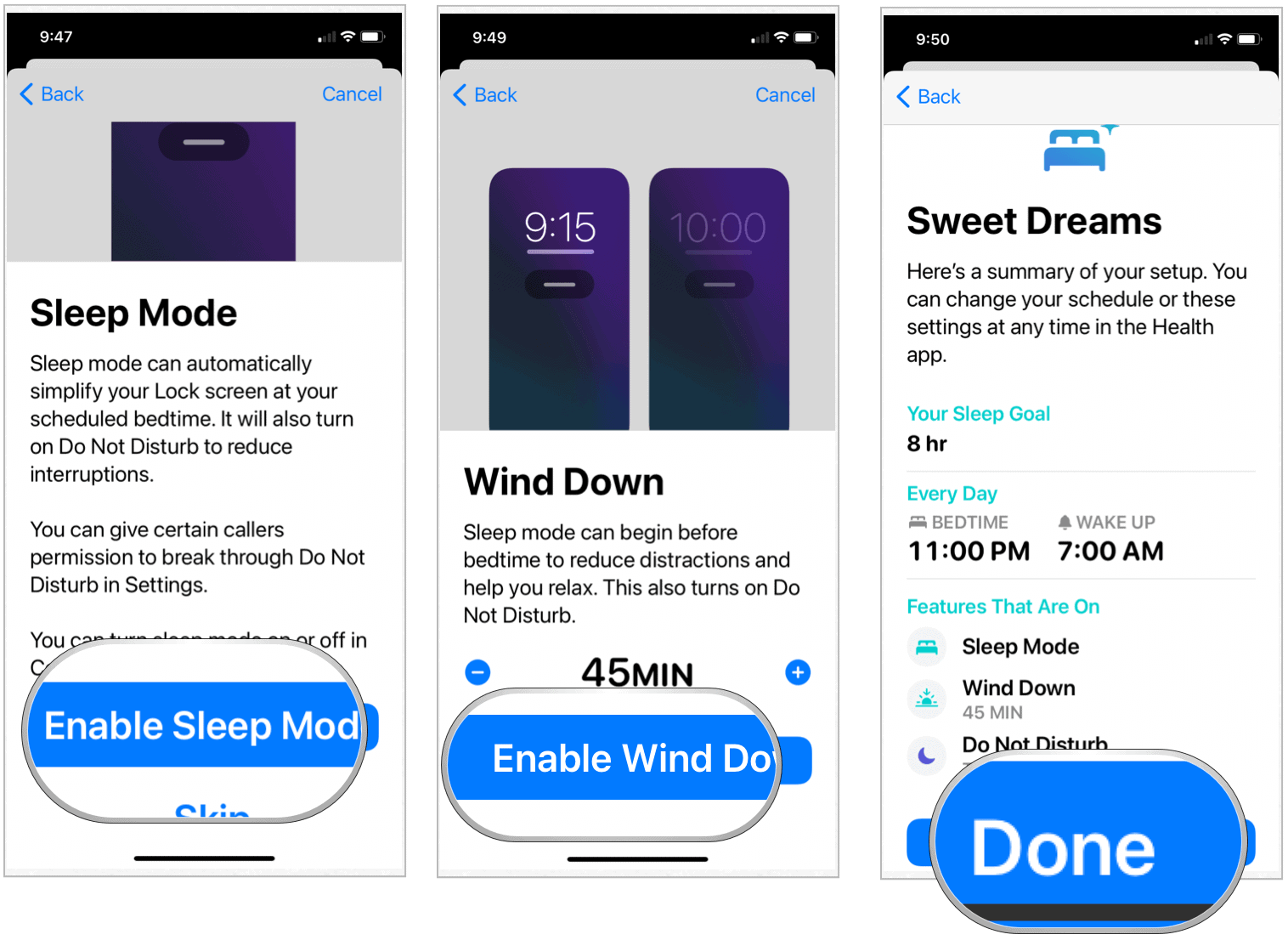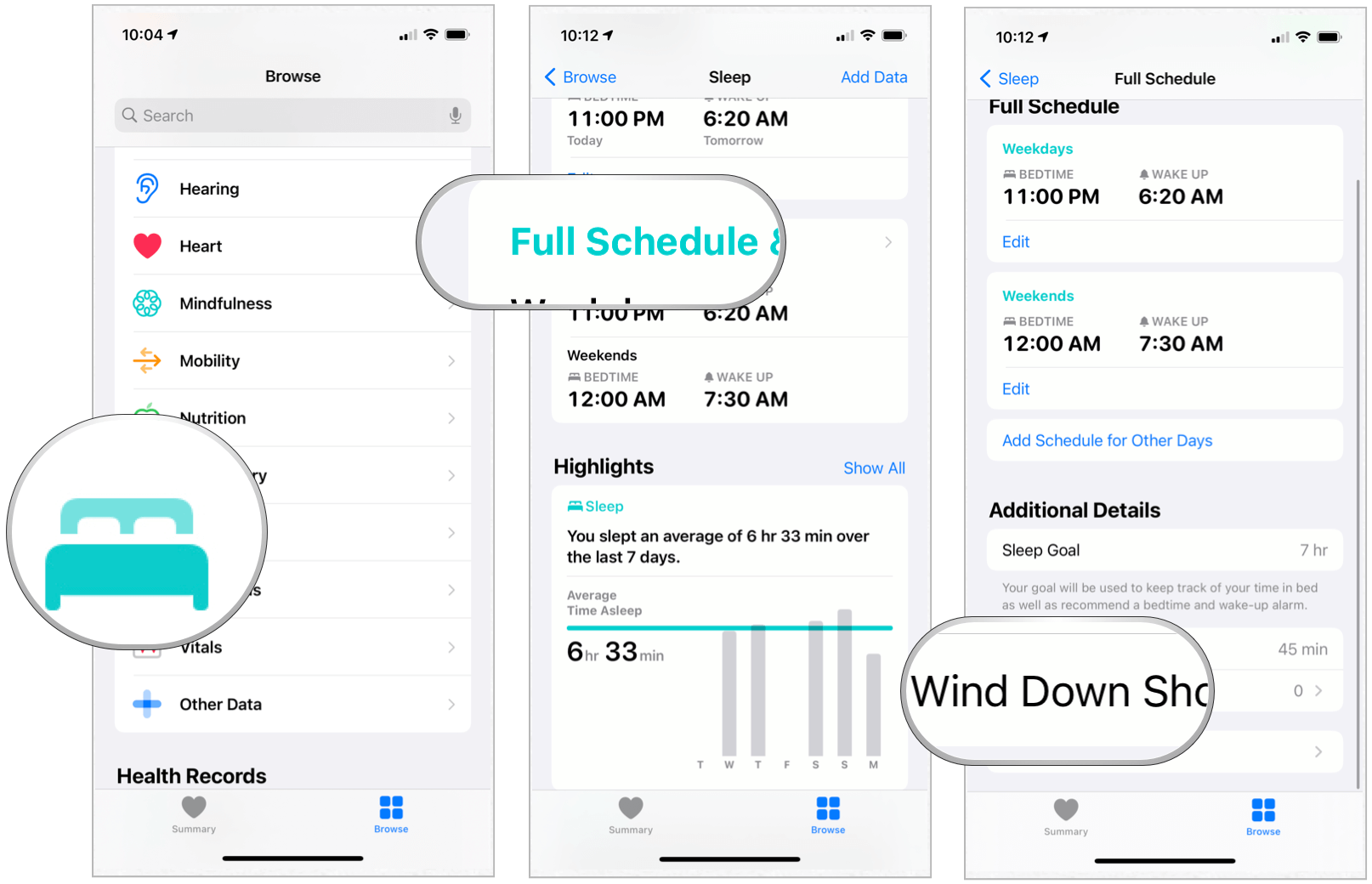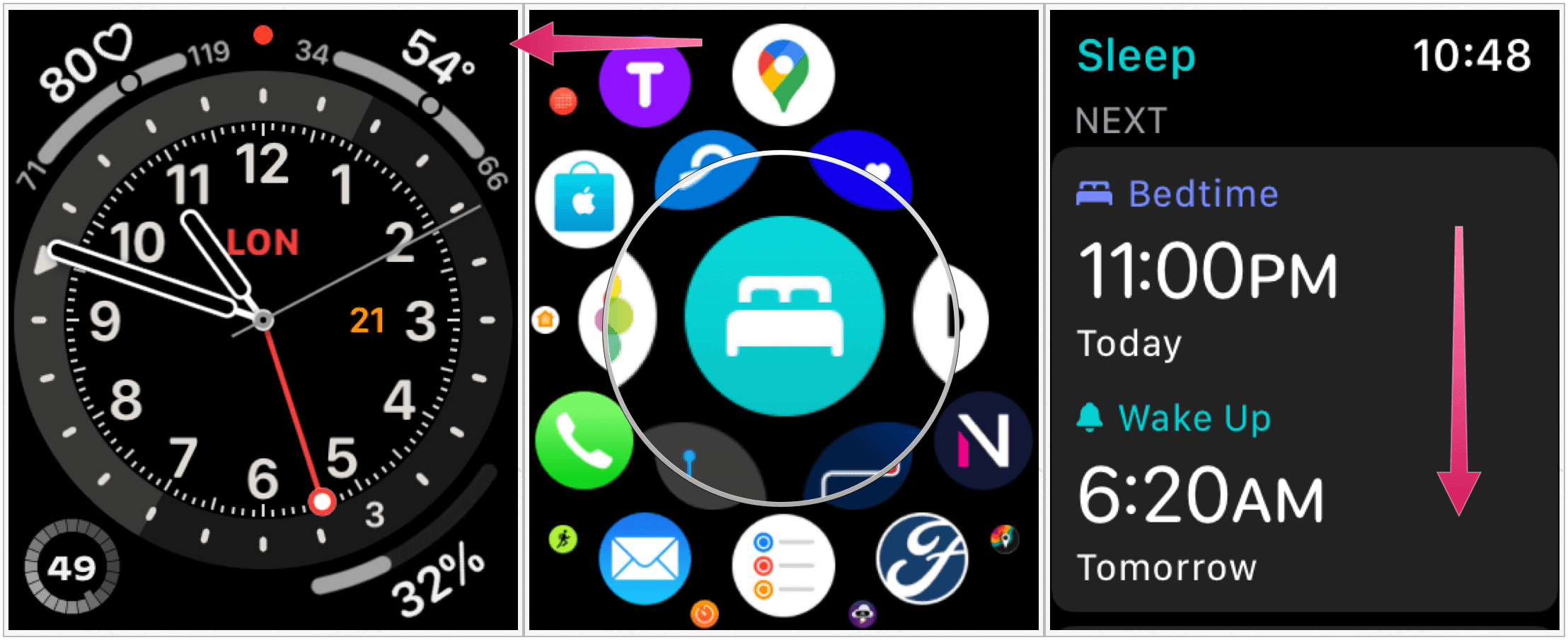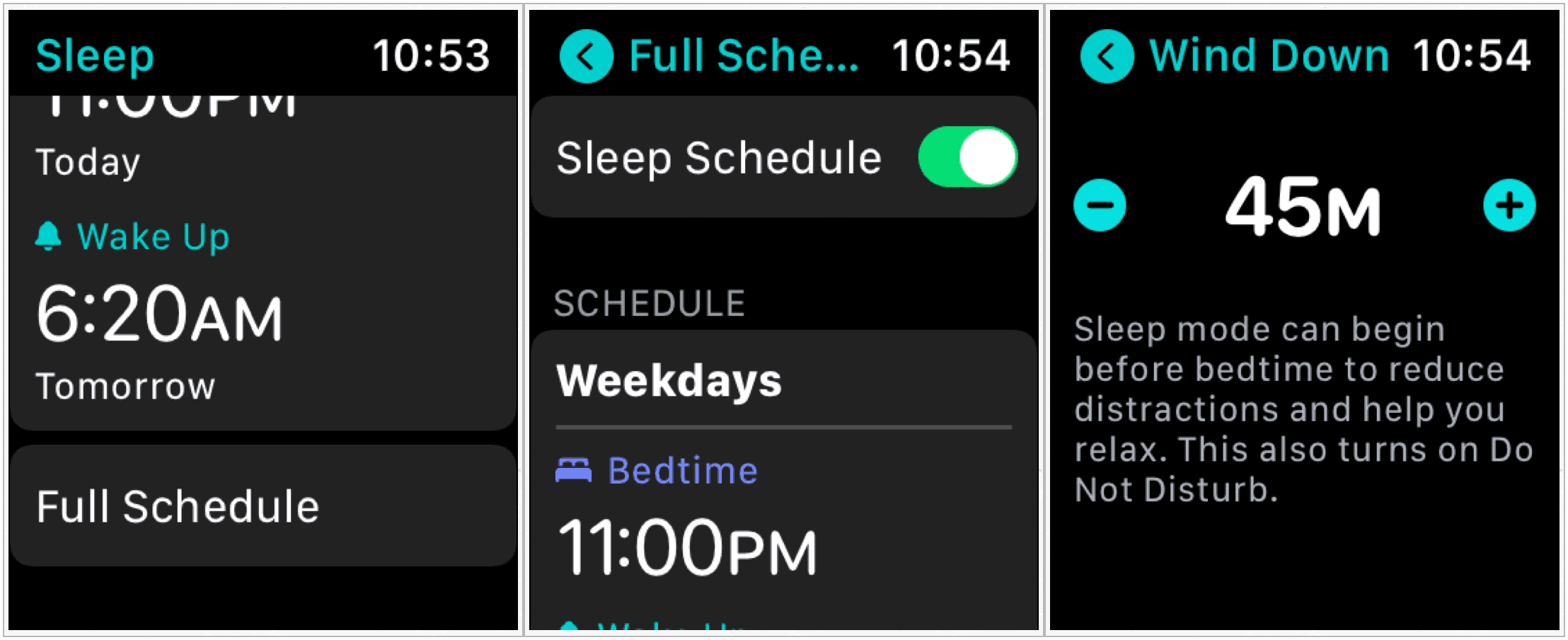Here’s a look at how to set up the new sleep tools in iOS 14 and watchOS 7, and why you should do so.
The Sleep App on iPhone
Before the latest software update, iPhone owners could use the Clock app to set sleep time reminders and sleep alarms. The new features bring more to the process by introducing sleep-specific scheduling, notifications, automation, and tracking.
Scheduling
The first thing you need to do is set-up your sleep schedule using the Health app on your iPhone. You must have iOS 14 installed on your device to find these tools.
Next: It’s now time to set your sleep goals.
Selecting Sleep Mode and Wind Down
The new Sleep Mode in iOS 14 can simplify your Lock Screen during the scheduled bedtime. It will also turn on Do Not Disturb and offer other settings.
Making Adjustments
You can make changes to your sleep schedule at any time using the Health app on the iPhone.
You can make adjustments to your bedtime and wake-up time on the wheel, as you did previously. Make sure the beginning and end times match your goal.
Wind Down Shortcuts
With Siri Shortcuts, you can perform everyday tasks (or a series of functions) on iPhone or iPad with your voice or a simple tap. As it relates to sleep, you can create Shortcuts to use during the Wind Downtime. You can create Shortcuts during the sleep set-up process detailed above, or make them later using the steps below.
Next:
Wind Down shortcut options take many forms and are based on the apps installed on your iPhone. These can include shortcuts for Music, Podcasts, Books, and much more. When installed, these shortcuts are presented on your Lock Screen during Wind Down. Tap the shortcut to play.
Viewing Your Sleeping Data
You can find your sleep information in the Health app under the Summary page, or you can tap Browse and select Sleep. Apple arranges sleep information by week and month. On the top of the Sleep page, you’ll find average time in bed and average time asleep by those criteria. Scrolling down, you’ll find highlights such as how well you’ve been sleeping over the past seven days and whether it’s been consistent. You’ll also see your average time asleep over the past seven days. If you tap Show More Sleep Data, you’ll find additional information, including sleep averages.
Notifications
You’ll receive various notifications on iPhone and Apple Watch each day concerning your approaching Wind Downtime, how well you slept the night before, and more. Apple has designed these notifications to push you to achieve your goals and help celebrate when you do.
The Sleep App on Apple Watch
You can adjust your sleep settings and view sleep data from your Apple Watch. To do so:
On the main Sleep app screen, you’ll find information on your next scheduled Sleep, data on your most recent night, and now well you’ve done in the past two weeks. By clicking Full Schedule, you can adjust, add, and remove schedules with ease. Changes made on Apple Watch automatically sync to the iPhone.
An Enhancement
Apple Watch’s accelerometer adds more accuracy to sleep tracking than the iPhone alone provides. With the accelerometer, the Watch can notice the subtle movements associated with breathing and tell the difference between sleeping and waking states.
Summary
The new sleeping tool on iPhone and Apple Watch is almost certainly going to receive updates over the coming months and years. These software updates, when combined with newer hardware, will no doubt make the process more precise and beneficial. Already, the tool is off to a great start.
![]()