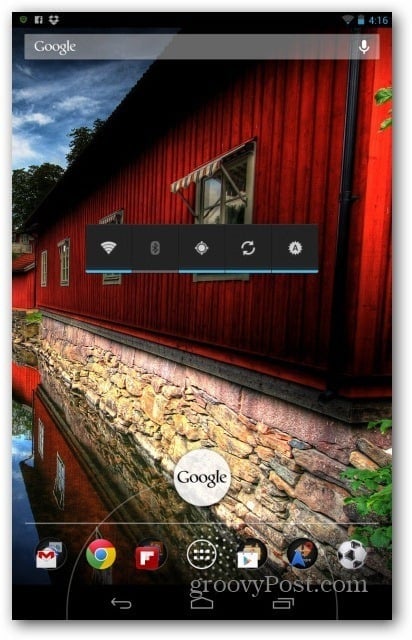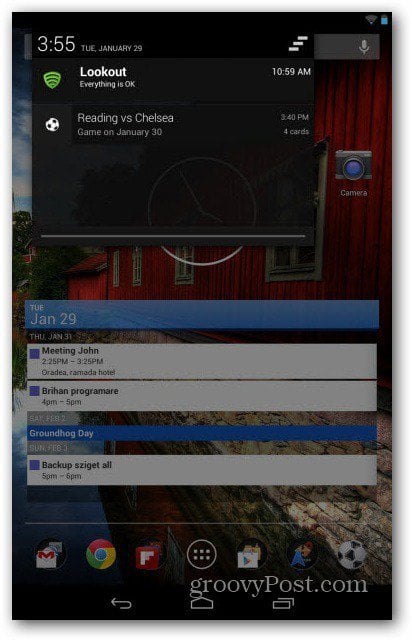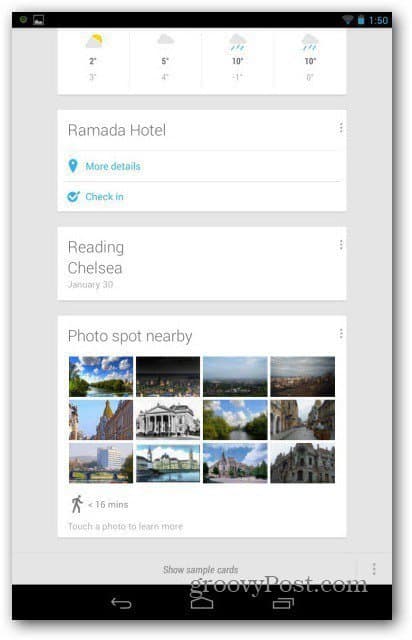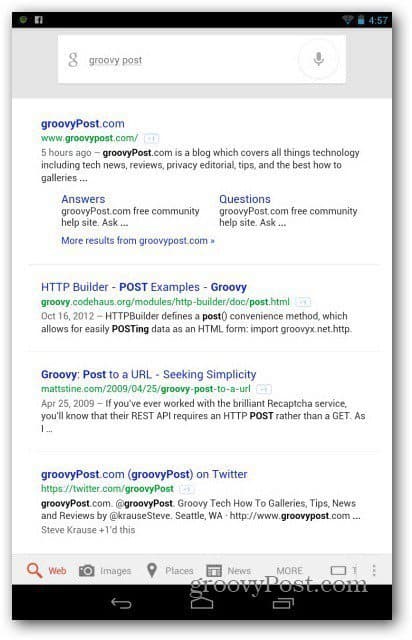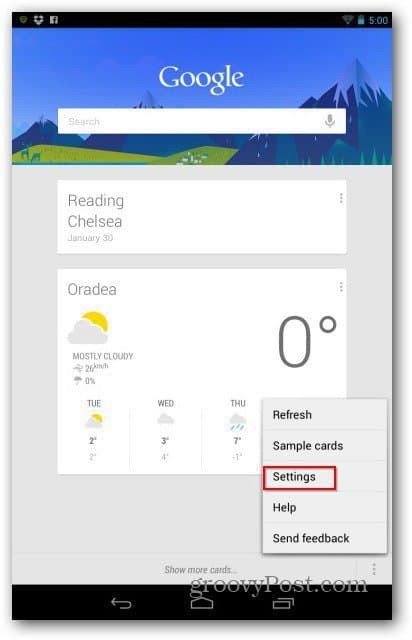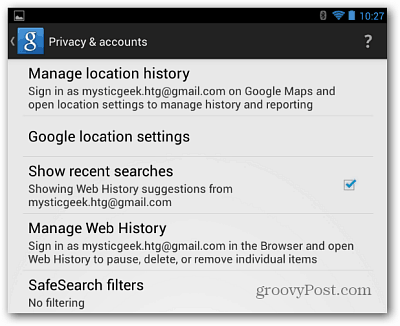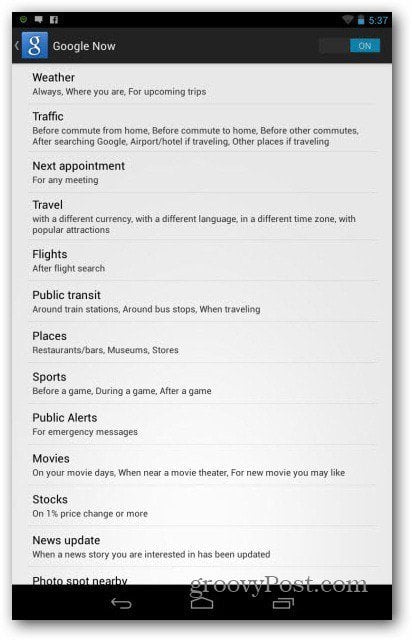Launching Google Now
Before we get into the way Google Now works, let’s see how to activate it on the Nexus 7. Just hold the Back or Home button at the bottom of the screen, and a circle with the word Google inside it will appear. Slide your finger towards it, as I did below, and you’re in.
Verify you want to use the service, and you’ll be taken to its main page.
What Google Now Provides
So-called Cards populate it, and these cards appear depending on location, what you search for on Google, and even Gmail messages received. For example, the service has realized that I support Chelsea (sports teams can be changed in the settings menu, too) and now shows me my team’s latest score. Once I get near a public transport station, I’ll get a card about the next buses coming and the latest local weather. Once a new card pops up, you’ll get a notification. Like this one, for example, telling me that Chelsea will be playing tomorrow.
It will notify you about meetings and even about flights you’ll be boarding (provided you got the ticket in your Gmail inbox). When you’re close to a local landmark, you’ll get the chance to check in, or you’ll be told about the groovy photo spots around.
It requires your tablet’s localization services to be enabled. Also, calculate how long your commute will take, depending on available traffic information. It also allows you to make search queries easier. Just tap the search box at the top of the Google Now page, or you can say the word “Google” and tell it what to search for. The voice recognition is pretty good too.
Google Now Settings
You can tell Google Now what you want it to get its nose into. Just go to the Settings menu, using the bottom right side menu button.
There, you can access four types of settings — Voice, Google Now, Tablet search, and Privacy & accounts. The latter allows you to set the way the service works with searches and other privacy-related options. Tablet search lets you set where Google Now can search – for example, People or the music on your Google Music account.
The most important settings, though, are the ones in the Google Now category. They allow you to decide which cards are shown. Their priority, and tweak the way each one behaves.
Google Now is useful if you’re not jittery about letting Google know where you are. What you search for, and where you go. It’s almost creepy in a sense, as it can predict where you’re going and what info you’ll need. But it’s seriously cool and helpful. Have you used Google Now? Leave a comment and let us know what you think of it! There isn’t necessarily an easy to to rearrange cards. You can remove ones you don’t view until the one you want is up top but you can’t rearrange them, yet… Comment Name * Email *
Δ Save my name and email and send me emails as new comments are made to this post.
![]()