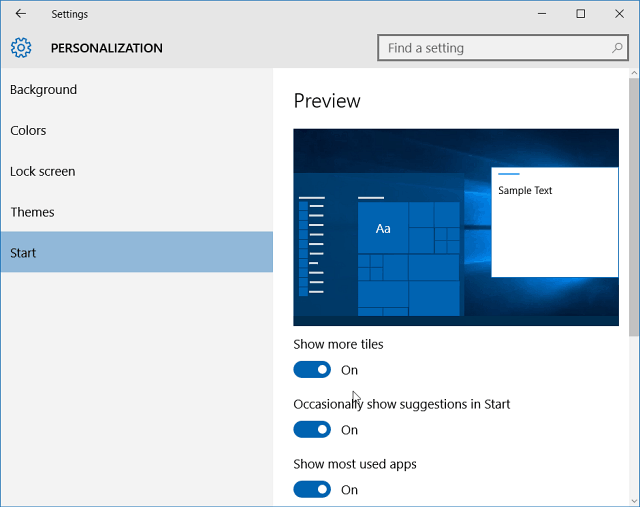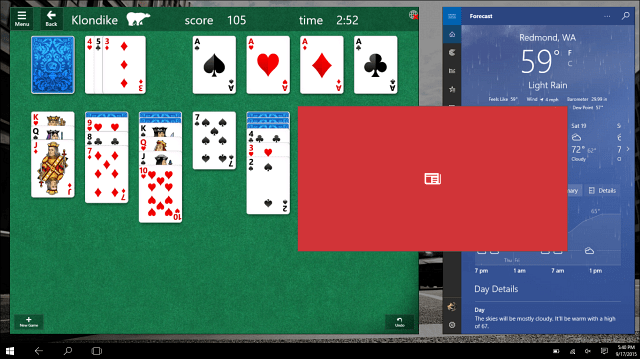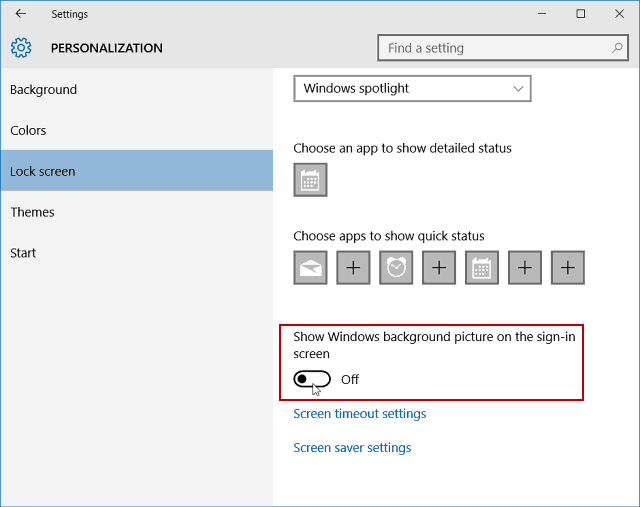New Features
The Windows 10 Start menu has been improved to allow the ability to show more tiles. This allows you to have a fourth column of medium sized tiles. You can make the change by going to Settings > Personalization > Start and turn on Show more tiles.
You now have the ability to add more tiles. Previously the maximum amount was 512, and now it supports 2,048. The shot below is of my Start menu in Windows 10 displaying four medium sized tiles. Or, you can show two wide or two large tiles side by side in a group.
Tablet mode has been improved in Windows 10 and lets you snap apps to the left or right of the screen and replace a previously snapped app with a swipe down to close an app.
Another thing you can do now is turn off the Windows background picture on the sign-in screen. To do that, go to Settings > Personalization > Lock screen and then turn off Show Windows background picture on the sign-in screen.
There are also a lot of new app updates and you should see those happen all the time. The Photo app includes a folder view so you can see OneDrive and PC folders. The Xbox app received a big update which you can read more about on Xbox Wire. Other built-in Universal apps have also gotten updates like Groove Music, Mail and Calendar, and Maps. For example, the Mail and Calendar apps gained new personalization features, including a dark theme, which also was introduced this week for Windows 10 Mobile.
Apps are set to update automatically in the background, but if you want, you can check them manually. Open the Store and select your profile icon at the top. Then select Downloads and updates > Check for updates.
Windows 10 Build 10547 Fixes
In addition to the new features shown above, there’s also fixes to issues that some Insiders were experienced in Build 10532. In an official blog post by Microsoft exec Gabe Aul here’s a list of what has been fixed:
We have fixed a lot of the underlying causes of the critical error dialog Insiders were seeing with Start. And search should work more consistently now when interacting with Start.The notification icon for Action Center should no longer light up even though there weren’t any new notifications.We fixed an issue where the Battery fly-out text was truncated in certain languages.When choosing background shuffle, we’ve enabled the ability to shuffle backgrounds randomly instead of the order they appear in the folder.You can now use Cortana with local accounts as well as with a Microsoft account.We have fixed several issues with audio – including issues specific affecting Realtek audio devices.
Then, of course, there are always known issues with every preview build, which Gabe says include the following:
Languages packs are being published, but will be rolling out to the update servers throughout the day.Windows Store apps may not update automatically. To receive app updates, open the Store, click on your profile picture at the top right, choose “Download and updates” and check for updates manually.Using Notepad.exe from the command line to open files when using only a file name, such as ‘file.txt’, will fail with a permissions error. This will be fixed in a future build, but this can be worked around by using a full or partial path, such as ‘.\file.txt’, or using File->Open options in the UI.Clicking on the system icons in the notification area quickly can result in Windows Shell blocking the launch of fly-outs like Audio, Networking, etc. This can be resolved by rebooting your PC.You will see a warning message in the Settings app > Update & Security > Windows Update regarding preview builds. Don’t worry about this – It is safe to ignore for now. We’re adding some new functionality to help you diagnose what’s going on if a new build isn’t getting to you, but it’s not fully implemented yet.
I installed the Windows 10 Preview update yesterday on a Lenovo Flex 2 touch-enabled laptop that I use for my testing machine, and so far all is well. I haven’t run into any glaring issues that Microsoft didn’t explain in its blog post. All of the new features seem to be working fine as well. What about you? Are you a Windows insider and testing out the new Windows 10 builds on PC? Leave a comment below and let us know how things are going! Comment Name * Email *
Δ Save my name and email and send me emails as new comments are made to this post.