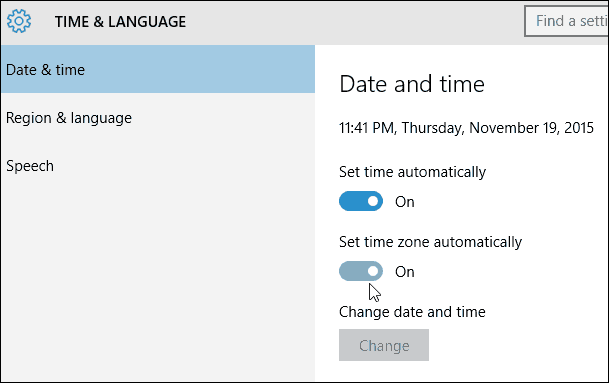Windows has set the time for years automatically but hasn’t changed the time zone automatically. You’d think that Windows was capable of this already, considering your smartphone and tablet have been doing this since their inception. But I digress, the feature is finally available, and here’s how to enable it.
Automatically Switch Time Zones Windows 10
This should be turned on by default on your laptop, but before heading out on a business trip, you might want to double-check. Enabling this feature is easy. Head to Settings > Time & Language > Date & Time and turn on the toggle under Set time zone automatically.
Didn’t work? Check that your PC can access your location settings. To do this, open Settings and press Privacy > Location > Allow access to location on this device. That’s all there is to it! Now your time will change automatically, just like it does on your smartphone. If you recently upgraded to Windows 10 and want to learn more, check out our all of our complete archive of Windows 10 articles. Also, if you’re having problems or want to talk more about Microsoft’s latest OS, head to our free Windows 10 Forums. Maybe I need to reboot or something additional to trigger the update, but I usually have lots of stuff open so it is easier to just go and disable and re-enable “Set the time zone automatically” So, if anyone else can figure what else is missing.. Or if Microsoft wants to finally make this work somehow… It would be appreciated. Comment Name * Email *
Δ Save my name and email and send me emails as new comments are made to this post.
![]()