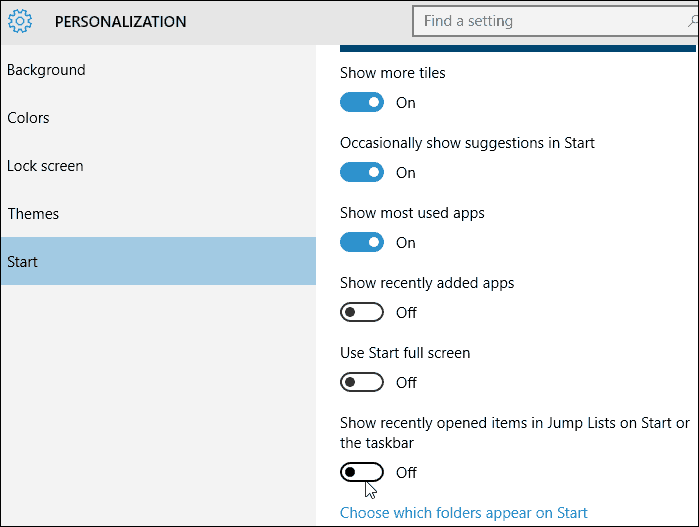Jump Lists are a nice feature to improve your workflow and productivity, but you might sometimes want to remove all of the items.
Clear Jump Lists Windows 10
Removing the items in Jump Lists is straightforward. Right-click the desktop and select Personalize from the context menu.
Next, select Start, and on the right side, scroll down and turn off Show recently opened items in Jump Lists on Start or the taskbar.
That’s all there is to it. Your Jump List history will be cleared out. If you want to start over, turn the switch back on. It’s also worth noting that any pinned items will not be removed.
One thing currently missing is the ability to manage items in lists like in Windows 7 and 8.1. Hopefully, that option will be added to the Anniversary Edition of Windows 10, the next major update, and is expected to be released this July. If you’re not running Windows 10 yet, check out our article about how to remove Jump List history in Windows 7 or 8.1. In my view, Taskbar configuration should be a property of the Taskbar as it was in Windows 7 and not a Desktop personalisation attribute as it is in Windows 10. Also, with the current arrangement (for both Windows 10 and Windows 7), you cannot clear or disable all entries in the jump lists for individual items on the Taskbar. It’s an all or nothing option. On Windows 10 jump lists ere enabled by default. This is not good for security – expecially on a shared computer. Even if you disable History in a browser, the Taskbar jump list can still contain entries that show websites visited. Thnx for calling out the typo — missed that in editing. Thnx again, Steve Comment Name * Email *
Δ Save my name and email and send me emails as new comments are made to this post.
![]()