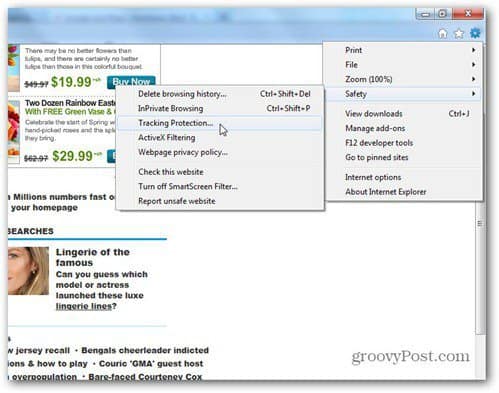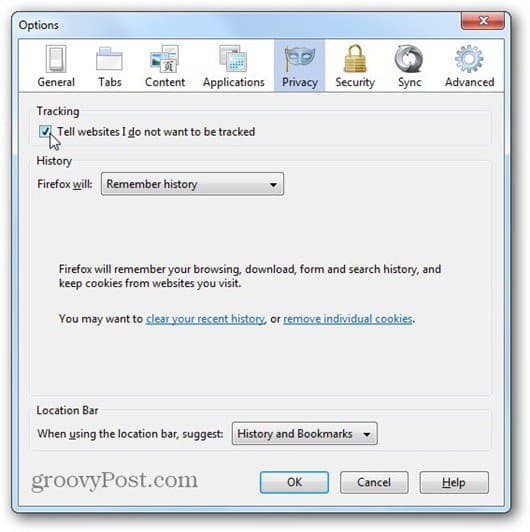First, DNT is simply a means to activate the no tracking option in your browser. Yahoo!’s servers will get a signal when you visit a website where it tracks data. The moment that happens, Yahoo! stops keeping tabs on your “advertising or content interests”. Namely, ads stop looking like they just came out of your thoughts. Now, although Yahoo! already provides support for the policy on some of its platforms, the full completion of the process is set for early this summer. The functionality is already implemented in Internet Explorer and Mozilla Firefox. Google has promised that Chrome will also have a DNT button soon. If you think this is a feature which would improve your browsing experience, here’s how to enable it. In Internet Explorer 9, click the Tools button at the top right. Then Safety » Tracking Protection.
Next, right click Tracking Protection in the left column, then right click Turn on Do Not Track preference and click Enable. Then, close the window.
Google has already said that it would have a Do Not Track button in Google Chrome. The functionality is expected by the end of the year. Until then, your best bet in Google Chrome is the Do Not Track Extension, which you can get here. Just click Add to Chrome on the top right side, then Add.
It couldn’t be easier to enable the do not track feature in Mozilla Firefox. Click Tools in the pull down menu, then Options, like I did below.
Now, go to Security and click the box next to Tell websites I do not want to be tracked. Click OK and you’re all set.
It’s that easy. Hopefully, this information will help you feel that your privacy is a little bit more respected when you’re browsing the web. And since it’s privacy we’re talking about, did you know that Google has posted a patent involving environment-targeted ads a while ago? Comment Name * Email *
Δ Save my name and email and send me emails as new comments are made to this post.